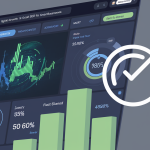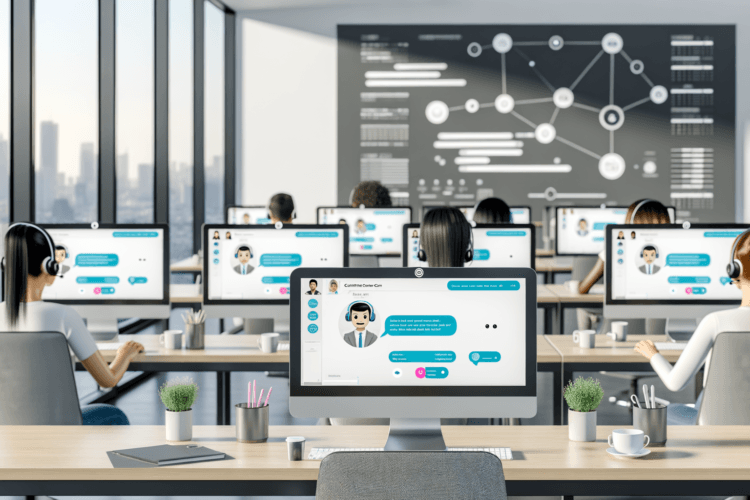Welcome to the exciting world of version control with Git and GitHub! Whether you’re a budding developer, a project manager, or just a curious tech enthusiast, mastering these tools can significantly enhance your digital projects. Git offers a decentralized approach to version control, allowing multiple users to work on the same project without stepping on each other’s toes. GitHub, on the other hand, serves as a cloud-based hosting service, making sharing and collaboration even easier. In this guide, we’ll take you through the basics and provide you with the necessary skills to start your journey in managing and collaborating on projects with ease.
Understanding Version Control
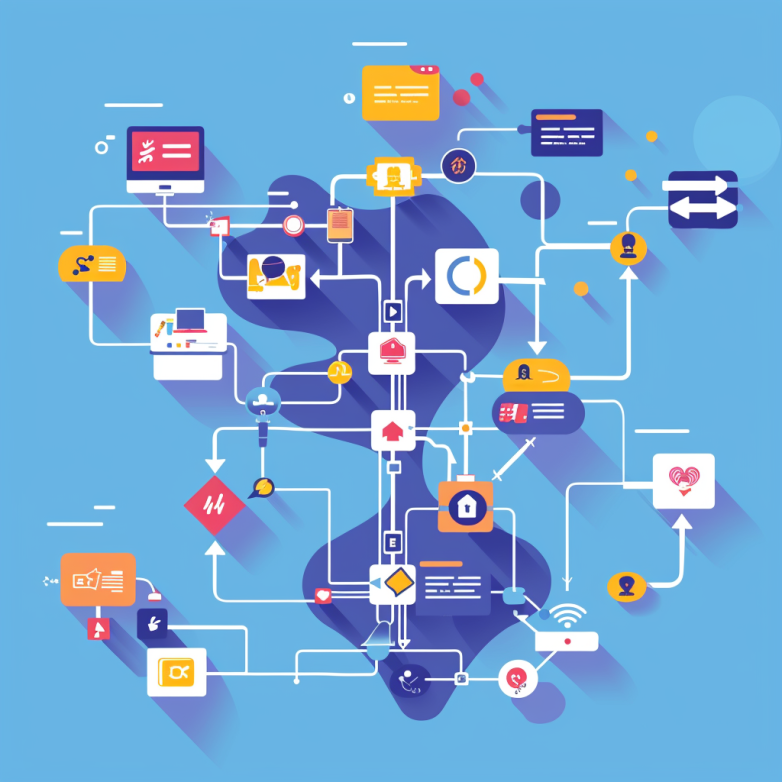
What is version control?
Version control is a system that helps you track and manage changes to your files, particularly useful in software development where multiple versions of the same files are often worked on at the same time. It allows you to see who made changes, what changes were made, and when they were made. This tracking of revisions ensures that you can go back to previous versions if a mistake is made or if you need to explore different development paths.
Importance of version coordntrol in software development
Version control is vital in software development due to its impact on the overall workflow. It enhances collaboration among team members, allowing multiple developers to work on the same project without conflicting changes. Version control systems also provide a safety net – you can experiment with new features without the risk of disrupting the primary project. On top of that, it maintains a comprehensive history of your project, which is invaluable for debugging and understanding project evolution over time.
Getting Started with Git
Introduction to Git
Git is one of the most popular version control systems used by developers worldwide. Created by Linus Torvalds in 2005, Git is designed to handle everything from small to very large projects with speed and efficiency. It allows multiple developers to work together on the same code base without stepping on each other’s toes. Git operates on a distributed model, where each developer’s working copy of the code is also a full-fledged repository that can act independently.
Installing Git on your system
Installing Git is the first step toward harnessing the power of version control in your projects. For Windows users, you can download the Git installer from the official Git website. Once downloaded, run the installer and follow the on-screen instructions to complete the installation. For macOS, you can install Git using the Homebrew package manager by running the command \\`brew install git\\` in the terminal. Linux users can install Git from their package manager, for example, on Ubuntu, you might use \\`sudo apt-get install git\\`. After installation, you can verify that Git is properly installed by running the command \\`git –version\\` in your command prompt or terminal. This command will show you the installed version of Git, confirming that it’s ready for use.
Basic Git Commands for Version Control
Initializing a Git repository
Before you can start using Git to manage your projects, you need to create a new Git repository or initialize Git in an existing project directory. This is accomplished by opening the terminal, navigating to your project directory, and entering the command \\`git init\\`. This command creates a new subdirectory named \\`.git\\` that houses all the necessary repository files — a foundational step for project version control.
Adding files to the:: staging area
After initiating a Git repository, the next step is to add your project files to the staging area. This is done with the \\`git add\\` command. You can add files individually using \\`git add \\`, or you can add all files within the directory by using \\`git add .\\`. This step doesn’t affect the repository yet; it simply prepares the files for the next commit.
Committing changes
To save your changes in the version control history, you need to commit the files you’ve added to the staging area. You can commit these changes using \\`git commit -m “Your commit message here”\\`, where the commit message should be a brief description of what the changes entail. This step moves the changes from the staging area to the repository, which makes them part of the project’s history.
Viewing the commit history
Tracking the modifications made over time can be very insightful. To view the commit history, use the command \\`git log\\`. This command displays a list of all the commits made to the repository, along with their unique IDs, author information, and timestamps. It’s an essential tool for reviewing project history or understanding the progression of changes.
Working with Branches in Git
Understanding branches in Git
Branches are incredibly powerful in Git, allowing multiple developers to work on different features simultaneously without interfering with each other’s work. The default branch in every Git repository is \\`master\\` or \\`main\\`, but you can create additional branches when you need to develop new features or fix bugs.
Creating and switching branches
To create a new branch, use the command \\`git branch \\`. This command creates a new branch that stems from the current branch. To switch to your new or another existing branch, use \\`git checkout \\`. This command updates your working directory to reflect the selected branch’s latest changes and file versions.
Merging branches in Git
Once you finish working in a branch and are satisfied with the updates, you may want to merge these changes back into your main branch. To do this, switch to the branch you want to merge into and use the command \\`git merge \\`. This operation will attempt to combine the histories of the specified branches, applying any changes made since they diverged.
By effectively managing your Git branches, you ensure that all parts of your project can be developed and tested independently while maintaining the ability to integrate them together smoothly.
Collaborating with GitHub
Introduction to GitHub
GitHub, a web-based platform, has revolutionized collaboration in software development. Unlike Git, which is a technology, GitHub is a service that hosts Git repositories online, making it easier for teams to manage projects and collaborate. It serves as a central hub where you can store, share, and manage your codebase. GitHub offers additional features like issue tracking, feature requests, and task management, to streamline projects and enhance productivity.
Setting up a GitHub account
To start using GitHub, you first need to create an account. Visit the GitHub website and sign up using your email. During the setup, GitHub will prompt you to choose a plan—while the free tier is sufficient for most individual users and small projects, consider the paid plans if you need private repositories for business use. After creating your account, set up your profile by adding information like your name and bio, which helps in identifying your work within the community.
Cloning repositories from GitHub
Cloning is the process of creating a local copy of a repository from GitHub. This allows you to work on your project on your computer, even when offline. To clone a repository, navigate to the repository page on GitHub and click on the ‘Clone or download’ button. You can use the URL provided to clone the repository via Git using the command \\`git clone URL\\`. This command needs to be executed in the terminal or command prompt where you want the repository files to be saved.
Using GitHub for Remote Version Control
Pushing changes to a remote repository
When you’ve made changes to your project locally, you will want to update the repository on GitHub to reflect these updates. This process is known as “pushing”. By running the command \\`git push origin master\\` (replace ‘master’ with the branch you are working on if it’s other than master), you can upload your local commits to GitHub, updating the online repository with your latest changes.
Pull bete changes from a remote repository
To keep your local repository up to date with changes made by others, use the command \\`git pull\\`. This command fetches changes from the remote repository hosted on GitHub and merges them into your local repository. Regularly pulling is essential in collaborative environments as it helps avoid conflicts by integrating others’ work with your own steadily.
Resolving merge conflicts
Merge conflicts occur when different team members have edited the same lines in a file or when one developer has deleted a file that another has modified. Git will highlight conflicts during a merge or pull, and it’s your job to resolve them. The files with conflicts will be marked, and you will need to open them and make the necessary adjustments. After resolving the conflicts, you need to add the resolved files to your staging area with \\`git add\\` and then complete the merge with \\`git commit\\`. This ensures your version is now in sync with the repository, and you can safely push your changes to GitHub.
Best Practices for Effective Version Control
Using version control effectively is crucial for maintaining a well-documented and organized codebase. By adopting best practices in your version control processes, you can enhance the efficiency and clarity of your projects, whether you’re working alone or as part of a team.
Creating meaningful commit messages
Commit messages are a vital part of version control, serving as a brief explanation of the changes made to the code. To create meaningful commit messages, follow these tips:
– Be concise and specific: Summarize the change in one line if possible, providing enough detail for someone to understand the context of the commit without having to review the entire changeset.
– Use the imperative mood: Start your commit messages with a directive verb, like “Add”, “Remove”, “Fix”, or “Update”, to clearly state what the commit achieves.
– Explain the ‘why’: While it’s clear what the change is from the code itself, explaining why you made a change can be extremely helpful, especially when looking back at the history for bug fixes or understanding the reasoning behind decisions.
Utilizing .gitignore to manage files
The \\`.gitignore\\` file is a powerful tool in Git that helps you keep unwanted files out of your project repositories. Properly using \\`.gitignore\\` includes:
– Ignoring compilation artifacts: Files generated during compilation like \\`.o\\`, \\`.exe\\`, or \\`.class\\` files should be excluded from version control since they are rebuildable.
– Exclude logs and temporary files: These can include user-specific IDE config files, temporary data files, or local environment configuration files.
– Leverage global \\`.gitignore\\`: For files that should be ignored in all your projects, such as editor backups or system files, you can set up a global \\`.gitignore\\` that applies across all repositories on your computer.
Collaborating effectively with teammates
Collaboration is a key aspect of using Git and GitHub. Ensure effective team collaboration by:
– Keeping the main branch clean: Use feature branches for developing new features or making changes, and merge those back into the main branch only after peer review.
– Review pull requests thoroughly: Use pull requests to discuss proposed changes before they’re integrated into the main project. This promotes better code quality and knowledge sharing within the team.
– Communicate openly: Regularly update your team on what you’re working on and any challenges you face. Use issues and pull requests to track discussion and ensure everyone is on the same page.
Conclusion
Mastering Git and GitHub is a valuable skill for any developer looking to manage their projects efficiently and collaborate effectively with others. By adopting best practices such as writing meaningful commit messages, effectively using \\`.gitignore\\`, and fostering a collaborative team environment, you can not only improve the quality of your code but also make your development process much smoother. Whether you’re a beginner or looking to polish your skills, investing time in understanding and implementing these practices will pay off in your coding journey.
Additional Resources and References
 Image courtesy: Unsplash
Image courtesy: Unsplash
For those of you eager to dive deeper into the world of Git and GitHub, a wealth of resources awaits. Beginners can benefit tremendously from tutorials and documentation targeted to help ease the learning curve.
– Official Git Documentation: Offers comprehensive guides, from basic setup to advanced features. You can access it [here](https://git-scm.com/doc).
– GitHub Learning Lab: Interactive courses designed to get you collaboratively working on projects. Check it out [here](https://lab.github.com/).
– YouTube Tutorials: Channels like Traversy Media and The Net Ninja offer user-friendly video tutorials for visual learners.
Books are also a great way to reinforce your understanding. Pro Git by Scott Chacon and Ben Straub is considered a definitive guide, available for free online. Additionally, GitHub For Dummies by Sarah Guthals and Phil Haack can be very helpful for beginners.
Remember, the most effective learning involves hands-on practice and connecting with other users and experts. Explore forums, participate in discussions, and don’t hesitate to seek help when needed. Happy coding!